 Apple
ApplemacOS
What is Safari browser Profiles and how to use them on MacOS?
any guide how to use Safari Profiles?
 Apple
Appleany guide how to use Safari Profiles?
Starting with Safari 17, you can create different profiles to keep your browsing separate for topics like work or personal.
Each profile has separate history, cookies, website data, extensions, Tab Groups, and favorites.
Creating a Safari Profile
1- Open Safari:
From the menu bar, select Safari>Create Profile or Safari>Settings, then click Profiles.
2- Start Using Profiles:
Click Start Using Profiles and set up your new profile:
3- Create Profile:
Click Create Profile. Safari will open new windows and tabs to your start page by default.
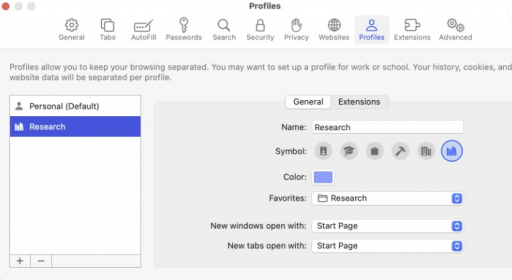
## Switching Between Profiles
Once you’ve created a profile, the Safari toolbar will display a button showing the name, symbol, and color of the active profile or Tab Group. Click this button to open a menu with the following options:
New [Profile] Window: Opens a new window in the selected profile. You can also do this from the menu bar by choosing File >New [Profile] Window.
Switch to [Profile] Window: Switches to another profile without opening a new window. This option is available only from a window showing your start page or an empty page to keep your browsing history separate.
You know a better answer?
The question about Apple has already been answered, but there may be a better solution or alternative available by now. If you know it, answer the question now and increase your reputation as an industry expert in our B2B community.
 Related Questions
Related QuestionsWas the content helpful to you?