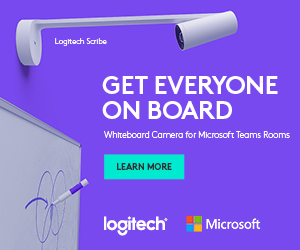This introduces the ability to add metadata to any device in the account.
Improvements
- Device Quick Links – This introduces the ability to add metadata to any device in the account. Administrators can add up to five URLs for each device. Users can click on the links and launch the related website in a new browser tab. This can be used for quick access to the local web UI, an XPanel, device documentation, or a deep link to the device in another service like Zoom.
- UI: The Group search box is moved to the top of the group tree.
- New Dashboard Panels:
- Dashboard panel for "Device Uptime" (based on the device’s online status with XiO Cloud).
Devices: - Support for the TST-1080 Wireless Touch Screen including new grid fields for battery level and dock
state. - Windows-Attached Zoom Room Control for X60 models
- Support for a new driver Asset Type "Power Controller" including the Gude PDU driver.
- UC Engine "Connected Device" list.
Security: - Ongoing Security updates for compliance and certification.
- Applied several recommended changes to increase the security of the portal web clients.
Known issues and behaviors for this 1.52 release:
The following items are enabled in this release but do not function. They are part of the upcoming Desk Booking feature and will be available as part of the Early Access Program for Desk Booking.
- Progress tracker – a visible icon in the top right header of the portal launches the Progress Tracker. This will show the status of some background processes initiated by users, like imports or running reports. There are no processes available to track currently.
- Import Desks and Devices – this option is visible in the group context menus along with a sample template for imports. It is not possible to successfully import with this method currently. TST-1080, wireless touch screen support Users claim the touch screen using the model type “TST-1080”. Support from the XiO Cloud portal includes:
- Status – Device Info, Network Settings, SNMP Configuration, Battery Level and Docked State
- Settings – Date/Time, Device Display, Button Toolbar, Suspend Mode, Network (Wi-Fi), Network Proxy Settings, Audio, Application Mode, and SNMP Configuration.
- Firmware Updates, Schedule Actions, Activity Logs, File Management, and Device Metadata.
- Configure and send status alerts. Device in the Dock
- When the device is docked it is fully functional and performs like other Crestron models.
- Firmware can only be updated when the device battery is more than 15%, even when docked. Undocked Behavior This is the first device supported in the XiO cloud that can be monitored while running on battery (no power connected). XiO Cloud considers the undocked touch screen to be in a “standby” mode. It is considered online, but many features will be unavailable while the device is off the dock.
- The device connection status (heartbeat) and battery level will be sent every 4 hours.
- If the device is undocked and there is no internet connection, the TST-1080 will show the XiO Cloud connection as “Offline” after 8 hours + 1 minute (three missed heartbeats).
- Configuration settings and firmware updates will only be delivered to the device when it is docked.
- XiO Cloud configured settings will report as “pending delivery” until the touch screen is placed on the dock.
- When the Device battery reaches 20% and 10%, low battery and critical battery alerts are sent to XiO Cloud, respectively.
- When the device battery reaches 3%, the device connection status will show offline after 17 minutes.
- Firmware updates pushed from XiO Cloud will not be delivered to the device when it is undocked.
- The firmware update option in the Action Menu is unavailable at the device level when the device is undocked.
Known Issues for TST-1080:
- The “Suspend Mode Timeout” spinner field continues to show pending delivery and the setting is not applied.
Dashboards
The new panel for "Device Uptime" is based on the device’s online status with XiO Cloud. Like the previous 3 historic dashboard panels, this new dashboard panel is fixed to cover the past 3 months of data. The time series data collection starts on May 24, 2023, so customers will not see data before that date.
Device Uptime is calculated based on the duration the device was in service and online over the previous 3-month period. “In service” means the device was claimed and assigned to a licensed room.
- If a device was in service for 1 day out of the 3-month period, and it was online for only 75% of the time, the uptime will be reported as 75% for that device.
- In the case where multiple devices are part of the selection, the uptime for all individual devices is averaged over that period and presented as a single value for the selection. Zoom Room Video – TSW-1060
- A new application mode is available under the application mode settings labeled “Zoom rooms Video for TSW-1060”.
- For this mode, users configure the UC-Engine details (IP Address, port, username, and password) to access Zoom Room Video.
- On devices below the ominimum supported firmware version 3.002.1025.001, this application mode will not be visible.
Fixes
- Fixed an issue where the Status tab “Display” accordion is missing for TS-1070 models.
- Fixed an issue where the test button continues to show “Delivery to Device Pending” under the “Automatic power display” section of the output accordion of all HD-MD MxN models.
- Fixed an issue where the “Update Pending” message does not clear in the status grid upon completion of device FW updates when the device is connected with a UC-Engine.
- Fixed the error message displayed when a room at the Environment root node is moved to the root node again.
- Fixed an issue where the MMX30-T intermittently fails to display the HDMI/USB-Cconnected/disconnected information.