 Gira
GiraeNet Server
How to connect with Gira eNet server?
What are the steps to connect to the Gira eNet server so I can start the commissioning and setting up my home project?
 Gira
GiraWhat are the steps to connect to the Gira eNet server so I can start the commissioning and setting up my home project?
Once you physically install the Gira eNet server, connect the networking cable of the home network to it.
The operating mode selector switch of the server must be set to PC and the programming button must be accessible.
You will also need the eNet Smart Home App on your mobile phone, and your phone connected to the same network as the server.
When the Gira eNet server is delivered, it is originally set to be in DHCP mode, meaning that it will automatically obtain an IP address from the router. Because we do not know the IP address, we can use the eNet Smart Home App. Simply start your app and press the "Connect to eNet Server" button.
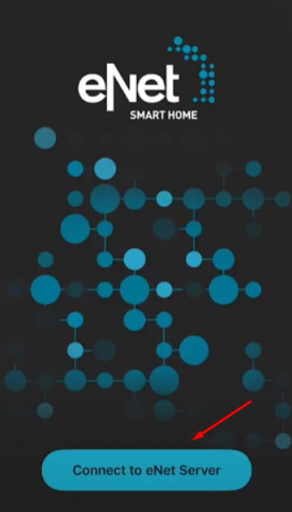
The app will scan for the server and find its IP address. Enter this IP address into a browser and the eNet server login page will be displayed.
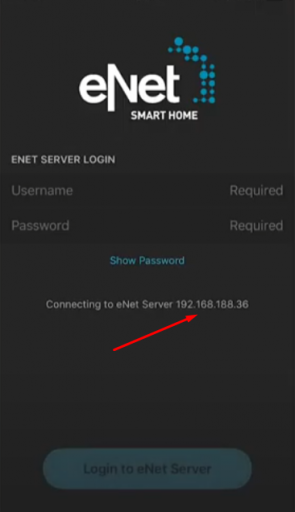
(Please note that the IP address of your server will probably be different from the one presented in the picture above)
The standard user name and password that you will need on the login page are admin/admin.
You know a better answer?
The question about Gira has already been answered, but there may be a better solution or alternative available by now. If you know it, answer the question now and increase your reputation as an industry expert in our B2B community.
 Related Questions
Related QuestionsWas the content helpful to you?