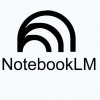Educators can now create and assign NotebookLM and Gems in Google Classroom
Educators can now create and assign NotebookLM and Gems in Google Classroom
What’s changing
Over the last year, we’ve brought the capabilities of Gemini to Google Classroom to support new ways of teaching and learning. A few months ago, we expanded Gemini in Classroom to help educators use AI for their common teaching tasks. Today, we’re making it possible for educators to use Google’s NotebookLM and Gems to create teacher-led AI experiences for students of all ages in Google Classroom.
Now, educators can instantly create interactive AI learning experiences for students using NotebookLM and Gems right from Google Classroom – and using their class materials. They can then be assigned to students for extra practice, support, and learning opportunities:
- Using NotebookLM, educators can select resources from their class to instantly create an interactive study guide and other learning aids like podcast-style audio overviews, mind maps, and more – grounded only in the materials educators upload. See examples.
Educators can create a Gem, which is a custom version of Gemini, for their students to interact with. Teachers can select class materials to inform a new Gem, whether they create one from scratch or select one of the templates in Classroom (Study partner, Quiz me, Brainstorm partner, or Real-world connector). Because Gemini is informed by learning science research through LearnLM, educators’ Gems will lean into best-in-practice pedagogical behaviour as students interact with them – helping students to better understand concepts and test their knowledge, rather than just give them the answer. See examples for educators.
Once created, students will be able to access the teacher-created notebook or Gem on their Classwork page in Classroom, either as a “Class learning resource” at the top of the page, or as part of an assignment.
Who’s impacted
- Admins and end users
Why you’d use it
Creating Gems and notebooks from within Google Classroom makes it easier to create AI learning experiences grounded in class materials, as well as to help keep educators in the loop when students are interacting with AI.
Getting started
Admins:
These features will be available based on the respective admin console settings:
- NotebookLM: Teachers and students must be in a group or OU with NotebookLM set to On. Use our Help Center to learn more about turning NotebookLM on or off for users.
- Gems: Teachers and students must be in a group or OU with Gemini set to On and Gems sharing set to On. Use our Help Center to learn more about turning the Gemini app on or off or turning Gem sharing on or off.
End users:
- This feature will be available by default if NotebookLM or Gemini/Gems sharing are enabled by your admin.
- Teachers can create a notebook or Gem in Classroom by doing one of the following:
- Go to Classroom > Coursework where they will see options for ‘NotebookLM’ or ‘Gem’
- Go to Classwork > Create > Assignment or Material where they will see options for ‘NotebookLM’ or ‘Gem’ under ‘Attach’
- Students will have access to teacher-created notebooks or Gems from the Classwork item that the teacher attached it to. Students may also see these at the top of the Classwork page if the teacher selects the option to ‘highlight at top of Classwork.’
- Use our Help Center to learn more about using NotebookLM or Gems in Classroom:
- For teachers: Create Assignments with NotebookLM & Gems in Google Classroom
- For students: Explore NotebookLM & Gems assigned to you in Google Classroom
Rollout pace
- Rapid Release and Scheduled Release domains: Extended rollout (potentially longer than 15 days for feature visibility) starting on September 24, 2025.
Availability
Available for Google Workspace:
- Education Fundamentals, Standard, and Plus