 Loxone
LoxoneMiniserver
How to link Function Blocks with Loxone Miniserver?
What are the steps to design and link functional blocks with the Loxone Miniserver?
 Loxone
LoxoneWhat are the steps to design and link functional blocks with the Loxone Miniserver?
The Linking of functional blocks feature enables you to display additional objects within the graphical interface of a functional block.
Following is an example of how to link a controller with some additional objects.
As presented in the picture down below, you need to click on the selected Function blocks in the properties tab.
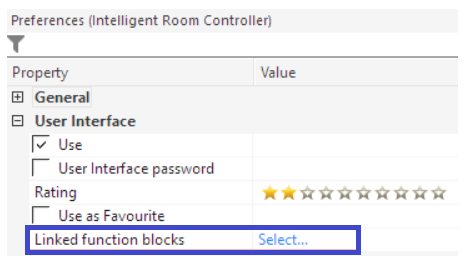
Since no blocks are ed yet, press on the Add button:
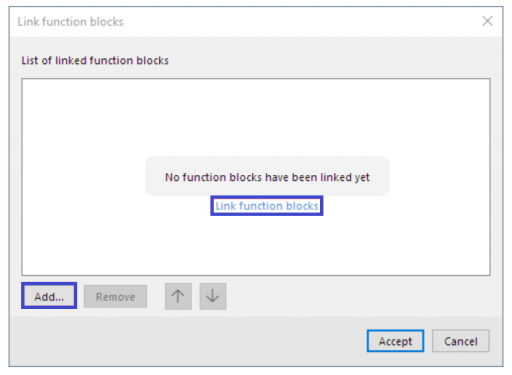
A new window will be opened listing all the existing objects, where they can be filtered using the search field. Each of the columns can be sorted by name.
Since we are taking an example where the Kitchen products will be used and linked, we apply the word kitchen in the search bar and afterward, we select the CO2, humidity, and the Room Ventilation Controller, and press Apply.
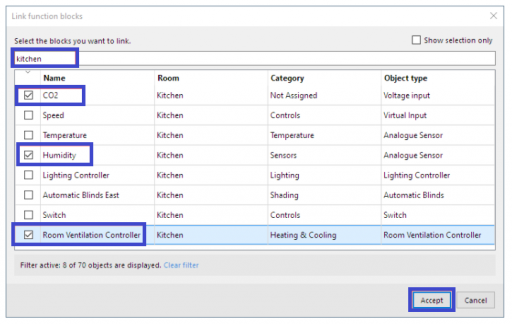
After applying, the selected objects are being linked and you can change their order using the arrow buttons:
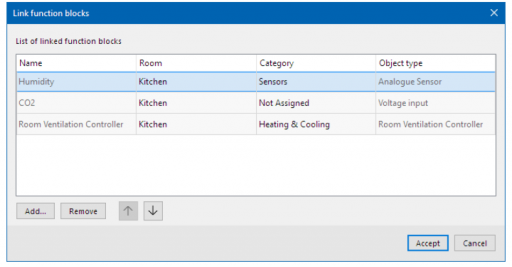
In the end, if you are satisfied with the order, click on Accept and save the program to the Loxone Miniserver.
If you open the Loxone App or the web interface you can navigate to the Intelligent Room Controller. The objects that we linked in the example are going to be displayed below the block functions, thus improving and simplifying the user experience.
You know a better answer?
The question about Loxone has already been answered, but there may be a better solution or alternative available by now. If you know it, answer the question now and increase your reputation as an industry expert in our B2B community.
 Related Questions
Related QuestionsHow to perform factory reset of the Loxone Miniserver?
Can someone please guide me on how to perform the factory reset of the Loxone Miniserver? If possible, please also let me know how to...
How to setup remote access to the Loxone Miniserver?
I need to have remote access to my Loxone Miniserver when I am not on site. What are the requirements and steps to set up...
How to perform Loxone Miniserver extension diagnostics?
How can I perform diagnostics on all of the attached Extensions on the Loxone Miniserver?
Was the content helpful to you?