 Loxone
LoxoneMiniserver
How to update Loxone Miniserver?
Can someone please explain to me how to update my Loxone Miniserver and what are the necessary steps to perform that?
 Loxone
LoxoneCan someone please explain to me how to update my Loxone Miniserver and what are the necessary steps to perform that?
The software for configuration is compatible with multiple Windows operation systems, starting from Vista, 7, 8, and onwards. It is also possible to be installed on Windows XP but is no longer maintained or supported.
Before you start the Loxone Miniserver updates, make sure you have the latest version of the configuration software on your device, Loxone Config. When you are running an update, we strongly recommend you perform an SD Card backup, so if there are any complications, your data will be saved.
If you are updating the Miniserver by using the Loxong Config software for configuration, follow these steps:
Connect to the Loxone Miniserver
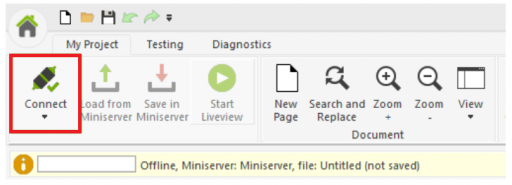
Select the "Maintenance" tab and click on the "Miniserver Firmware Update" button, which will open a window called "Loxone Miniserver Firmware Update".
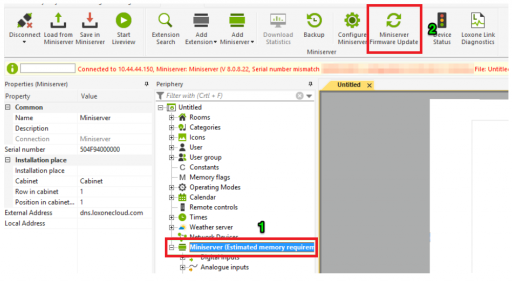
You can then choose if you want the Miniserver to keep the existing files. It is recommended to select the box saying "Proceed with the update even if the Miniserver already has the current firmware version" to avoid any issues.
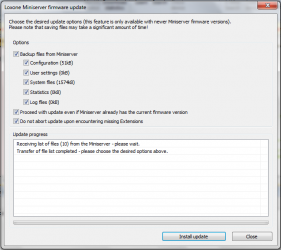
In the last step, click on the install update button in order to start the process. The extensions that are connected to the Loxone Miniserver and are flashing green will be updated as well. It is very important to note that the only extensions that will be updated are the ones that are added to the program that the Miniserver is running.
Auto-update way of installing the updates
Starting from version 7.1 of the Loxone Config, there is a new automatic update feature for the Miniserver. For now, it is only used for the delivery of small updates for Extensions and the web interface.
In the Loxone Config, you can adjust the times when the Miniserver can check for the updates, or if you don't want this, please uncheck the box "Automatic Updates".
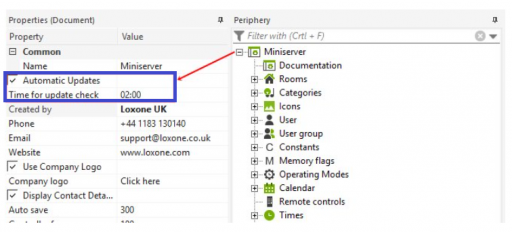
After the update installation is completed, it is recommended that you check the use of the Device Status to check if all the devices are running as they should with the compatible versions.
You need to be connected to the Miniserver and the Miniserver tab in the Loxone Config. Navigate on the Device Status button, where you will get an information return about every device, including the peripherals and wire sensors.

In the Miniserver status window, you can find an entry in the version column, presenting the version number. They might be different versions, but as long as they are colored green, the versions are compatible.
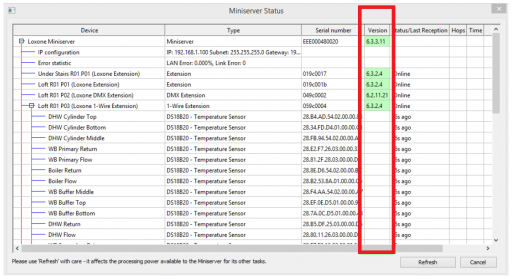
You know a better answer?
The question about Loxone has already been answered, but there may be a better solution or alternative available by now. If you know it, answer the question now and increase your reputation as an industry expert in our B2B community.
 Related Questions
Related QuestionsHow to perform factory reset of the Loxone Miniserver?
Can someone please guide me on how to perform the factory reset of the Loxone Miniserver? If possible, please also let me know how to...
How to setup remote access to the Loxone Miniserver?
I need to have remote access to my Loxone Miniserver when I am not on site. What are the requirements and steps to set up...
How to link Function Blocks with Loxone Miniserver?
What are the steps to design and link functional blocks with the Loxone Miniserver?
Was the content helpful to you?