Compact mode improvements and various other new features
Keep your meeting moving with animated backgrounds.
Meet in front of dynamic, animated backgrounds for a more immersive virtual experience during team meetings. Before your meeting, select effects and avatars > video effects on the screen before attending. Then select a background with a video icon in the corner of the preview screen. For more information, see Change your background in Microsoft Teams meetings.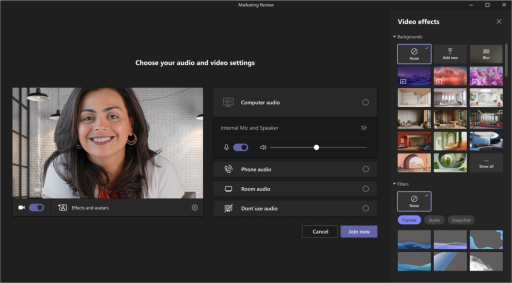
Get important chat details at a glance in compact mode
Quickly scan chats in compact mode. In compact mode, message previews are hidden in the chat list and show more of your conversations. Consecutive messages from the same sender are compressed and separated by line breaks. To use compact chat mode in Teams, select Settings and more, and set Chat Density to Compress. For more information, see Change the spacing of your chat messages in Microsoft Teams.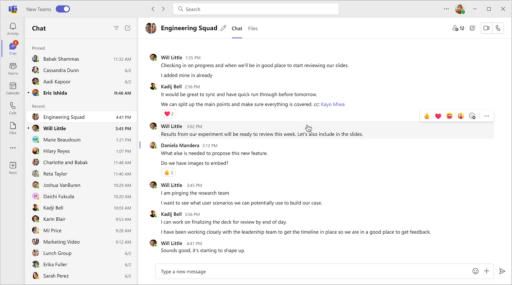
Edit and reply to specific messages in the chat using the hover menu.
Point to a message you received in chat and select Reply to reply to that particular message. Point to a message you sent and select Edit to make changes to the message you sent. For more information, see Edit or delete a sent message in Microsoft Teams.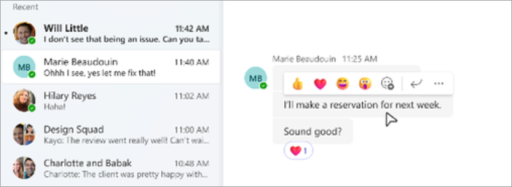
Participate in a webinar from up to three devices.
Participants can join a public webinar from up to three different devices using their unique registration link. For more information, see Getting started with Microsoft Teams webinars.
Stay on track with Microsoft Loop task lists
Organize your tasks in Microsoft Loop to track them across multiple apps. Edit your task list component in Outlook or Teams to see how changes sync Microsoft Planner and tasks. For more information, see Manage tasks from loop task lists and notes to collaborate in Planner and To Do.
Faster navigating and joining calls on Teams phone devices.
New updates to the Teams phone device user interface enable faster meeting joins and easier cross-app navigation. Experience fewer dialing errors with the redesigned Microsoft Teams dial pad and the new Dial Pad Only view in landscape mode. For more information, see Getting started with Microsoft Teams phones.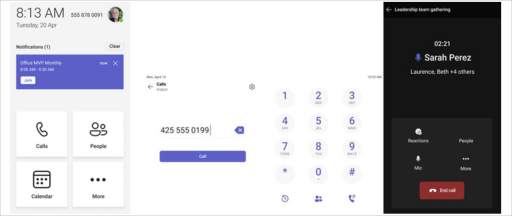
Call delegate improvements
Call delegates can now easily switch between tabs and view call records for themselves and their delegators. Delegates can also view and join active calls being processed by the delegate, and allow alternates to join their active calls. For more information, see Getting started with Microsoft Teams phones.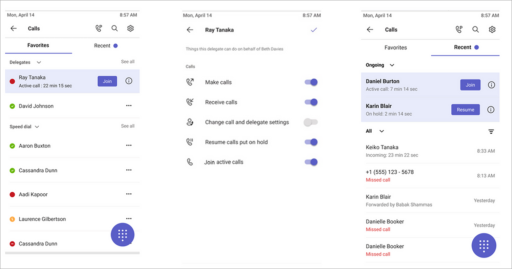
Quickly connect to Teams hotline phones
You can now program Microsoft Teams Phone certified devices to directly dial a specific phone number or contact, such as emergency services or an organization's help desk. When a user picks up the Teams phone, it automatically dials the pre-programmed phone number. Phones enabled with a Teams shared device license can be configured through device settings or the Teams Admin Center.
Protected voicemail notifications.
You will now receive notifications in Teams when you have received a protected voicemail. The notification appears in the Call app in Teams, where you can click a link to open the voicemail in the Outlook Web app. For more information, see Check your voicemail in Microsoft Teams.
Sharing your location during emergency calls using Teams for the web.
For users who are in the US, you can now add your location to alert coworkers during emergency calls in Teams for web. For more information, see Work from Home Emergency 911: Enabling location services.


