Decorate your background with AI
Forward chat messages for easier sharing
Share a chat message without copy and paste; Right-click any message and select Forward. Then, add additional context if needed and forward the message to individuals or groups. To learn more, see Forward a message in a Teams chat.
Experience meetings in a new way with Mesh
Microsoft Mesh brings immersive 3D experiences to Teams meetings, making virtual connections feel more like face-to-face interactions. In a Teams meeting, select View > Immersive space (3D). Collaborate with others in 3D while still using familiar Teams features like shared content, chat, and live reactions. To learn more, see Get started with immersive spaces in Microsoft Teams.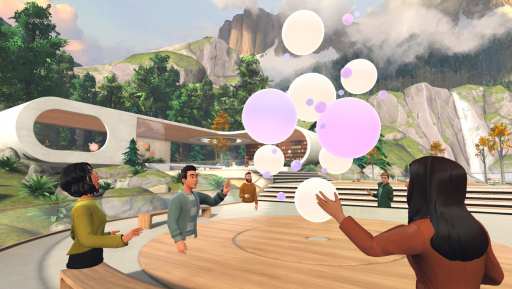
An image of people socializing in Immersive space.
Intelligent recap now included with Copilot for Microsoft 365
Intelligent recap is now available to Microsoft 365 users with Copilot. Intelligent recap summarizes your meetings with personalized timeline markers that allow you to easily browse recordings based on what's relevant to you. To learn more, see Meeting recap in Microsoft Teams.
Decorate your background with AI
Use the power of AI to generate a background that decorates and enhances your real-world room. Clean up clutter, add plants, and more. Select Effects and avatars > Video effects >Decorate. Then, choose a theme and select Generate backgrounds. Choose a background and select Apply and save background to use it in your meeting. Available now for Teams Premium.
People-specific links for Collaborative Notes
Microsoft Teams meetings are now more secure with people-specific links for Collaborative Notes. This new link type offers more controlled access than a company-specific link, aligning with those who have their file-sharing policy set as specific people. To learn more, see Take meeting notes in Microsoft Teams.
See more faces in your Teams meetings
Now you can automatically see up to 9 videos on your screen by default in Teams meetings on Chrome and Edge. Previously, Teams meetings supported a maximum of 4 videos on the screen by default on web browsers. To learn more, see Using video in Microsoft Teams.
Simplified audio and video controls
Manage audio and video settings with ease in Teams meetings. Select the dropdown arrow next to Camera or Mic in your meeting controls and adjust volume, spatial audio, your background, and much more.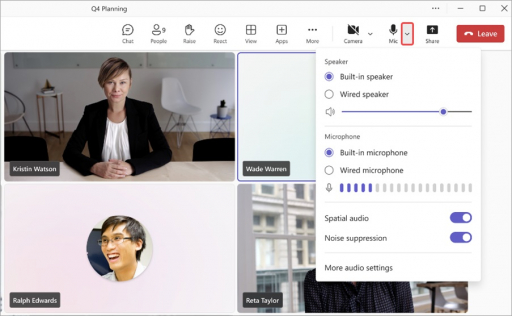
Screenshot highlighting dropdown arrow next to Mic in a Teams meeting.
Schedule staff and durations for on-demand virtual appointments
Assign specific staff members and set thUse SMS text messages to remind customers of their appointmentse duration for on-demand virtual appointments with Teams Premium. The assigned staff member will receive a notification to attend the appointment. To learn more, see Manage your appointment queue.
Stay informed with SMS notifications for virtual appointments
Attendees of virtual appointments scheduled through the Teams app can now receive SMS text notifications. These notifications include appointment details and a direct meeting join link, and are sent for appointment confirmation, updates, and reminders. This feature is available for Teams Premium users in Canada, the United Kingdom, and the United States. To learn more, see Use SMS text messages to remind customers of their appointments.


