July 2024 New Enhancements
New Enhancements
Redesigned meeting gallery in Teams
Teams meeting gallery enhancements provide a more consistent and personalized meeting experience:
- Everyone appears in tiles of equal size, whether their camera is on or off.
- The gallery automatically optimizes visibility for active speakers and raised hands.
- Video tiles for Microsoft Teams Rooms that join will automatically enlarge, offering more inclusivity for participants joining online.
- Customize how many participants appear on your screen, prioritize participants with their cameras on, and hide yourself from the main gallery (visible only to you).
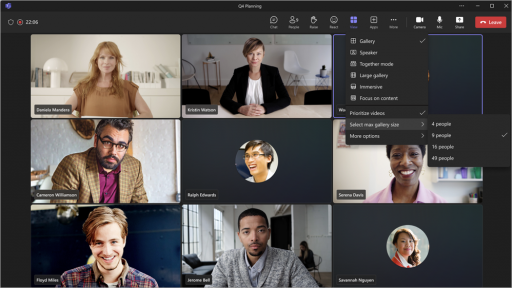
Emoji just got personal
Customize and upload your own unique emoji in Teams to react with or send in chat. To upload a custom emoji, select Emoji, GIFs, and Stickers in a message compose box. Then, select Emoji>Your org's emoji Emoji >Add emoji Add an app or tab button. Choose an image or GIF file and select Add emoji.
Customize notification sounds
To help you focus, you can now adjust your Teams notification sounds. Use different sounds for different notifications, such as urgent messages, or mute notifications when you’re busy or in a meeting. Go to Settings and more >Settings Settings button> Notifications and activity in Teams for custom notification options.
Search results now include chat messages
When you search in Teams, the results will now include messages. Filter the results to show messages only by pressing the Enter key and selecting Messages beneath the search bar.
Keep channel notifications relevant
Stay informed about topics important to you by managing your channel notifications. Just hover over a channel post and select More options Microsoft Teams more options icon. If you're following the post, you can turn off notifications. If you're not following, you can turn them on.
Manage what attendees see in Teams events
Event organizers can now easily manage what attendees see in town hall events and webinars. Organizers can toggle presenters on and off from the Manage Screen pane. New "live" indicators show when a presenter is on screen. Up to seven presenters can be managed at a time. This feature is included in all Teams licenses for town halls and requires a Teams Premium license for webinars.
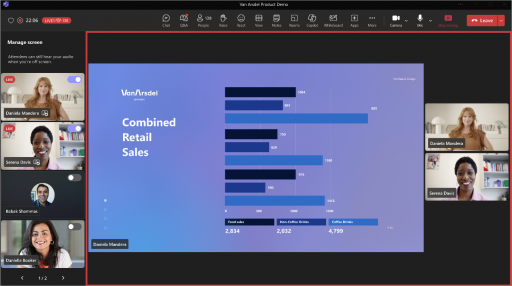
Presenter orderability for webinars
Customize the order in which webinar presenters are shown on the event page. Just open the event details from your Teams calendar and select Setup >Presenter bios. Then, drag the names in the order you want.
Mesh event templates in Teams Premium
Use templates to quickly organize Mesh events with the capabilities you need already configured. The first templates available are the Meadow and Oasis environments with the screenshare object included in both. Both environments come with a screenshare panel already placed and ready to display content.
Revisit Mesh event links in Teams Premium
In Teams Premium, you can rejoin and share previous events using past event links of events you created. Simply select the link to open the Mesh application and rejoin.
Express yourself with new avatar reactions
Use new avatar reactions in Mesh events and Teams meetings for a more personal experience.
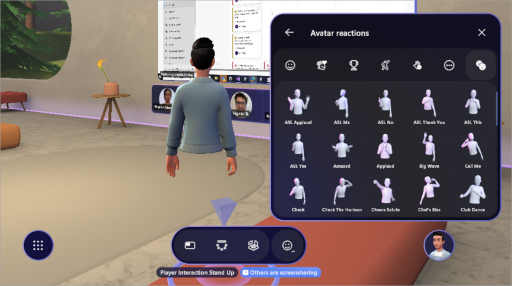
Avatar personal boundary
Avatars now have a personal boundary to prevent others from walking through avatars or standing too close, increasing comfort and safety in immersive spaces.


