More languages in intelligent meeting recap
Catch up on meetings from chat
Review everything that happened in a meeting from the chat, including shared files, notes, and much more. With intelligent meeting recap, you'll also see meeting speakers, name mentions, and AI-generated tasks. Intelligent meeting recap is available with a Teams Premium or Copilot for Microsoft 365 license. To learn more, see Meeting recap in Microsoft Teams.
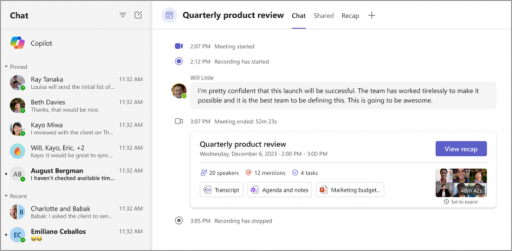
Get connected through Teams chat
Now, you can easily share someone's contact info in a chat, even if the contact isn't part of the conversation. Open a chat in Teams and type @ into the compose box. Then, select Share someone's contact info Account settings button to share. To learn more, see Share a contact in a chat.
Refresh your avatar's wardrobe
Give your avatar's wardrobe a makeover with more professional looks and improved textures, fits, and color options. To learn more, see Customize your avatar in Microsoft Teams.

Easily copy file links
Copy file links with fewer steps. Select the Files tab in a chat or team and choose a file. Then, select Copy link at the top of the page. Select Settings for more sharing settings. To learn more, see Share files in Microsoft Teams.
More languages in intelligent meeting recap
Intelligent meeting recap now supports 15 additional languages: Arabic, Czech, Danish, Dutch, Finnish, Hebrew, Hungarian, Korean, Norwegian (Bokmal), Polish, Portuguese (Portugal), Russian, Swedish, Thai, and Turkish. To learn more, see Meeting recap in Microsoft Teams.
Save collaborative annotations with Whiteboard
With collaborative annotations, people sharing their screen in a meeting can add drawings, text, and more to their shared content. Now, screen sharers can save annotations for later access. If you share your screen in a meeting, select Annotate in the presenter toolbar. Then, select Capture a snapshot to save a snapshot of your annotations to a Whiteboard file. To learn more, see Use annotation while sharing your screen in Microsoft Teams.
Interact with shared content during a meeting
When someone shares their screen in a meeting, participants can now interact with the content while annotating. They can advance slides, scroll through a document, or resume where they left off without restarting the annotations session. To enable this, select Start interacting with background in the annotations toolbar. To learn more, see Use annotation while sharing your screen in Microsoft Teams.
Trim meeting recordings in Stream
If you have edit permissions, you can now trim meeting recording videos in Microsoft Stream. To learn more, see How to trim videos in Stream.


