Recommended in-office days
November 2024
Introducing Microsoft Places in Teams
Make the most of your team’s hybrid work schedule with Microsoft Places, an AI-powered workplace solution available with a Teams Premium license.
- Recommended in-office days: Places helps you decide when to go into the office based on your scheduled in-person meetings, your coworkers’ planned attendance, and any leader guidance that exists.
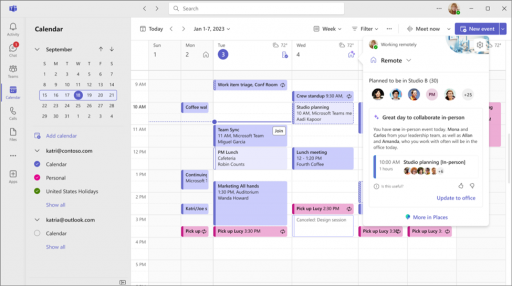
- Workplace presence: With Places, your workplace presence automatically updates when you connect your device to an in-office monitor or peripheral in a Bring Your Own Device (BYOD) room.
- See who’s nearby: See which members of your 1:1 or group chats are close by and easily coordinate in-person meetings, brainstorming sessions, and more.
Set your preferred skin tone for emoji and reactions
Personalize your emoji and reactions in Teams by selecting the skin tone that best represents you. To update skin tone settings, go to Settings and more Microsoft Teams more>Appearance and accessibility Teams appearance settings>Skin tone in Teams.
New minimized presenter window
When you share content in a Teams meeting, your meeting window will minimize to a smaller view. See how your shared content appears to others, view raised hands, and more. To learn more, see Present content in Microsoft Teams meetings.
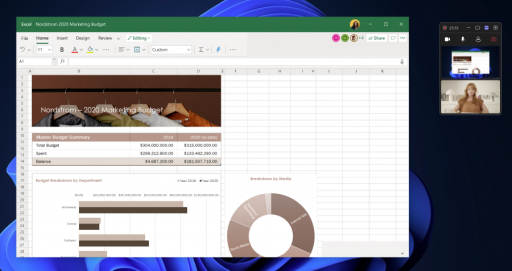
Chat privately in a town hall with event group chat
A private event group chat between organizers, co-organizers, and presenters is now available in Teams town halls. Chat in an event group chat before, during, and after a town hall. Event group chats can't be seen by attendees. To learn more, see Chat in a town hall in Microsoft Teams.
Keep it confidential with watermark in Teams webinars
Apply a watermark over shared content during a Teams webinar to deter anyone from taking unauthorized screenshots of confidential information. Watermark is available in webinars organized in Teams Premium. To learn more, see Watermark for Teams meetings.
Embed a town hall in SharePoint
Allow people to attend your town hall from SharePoint by embedding it into the site. SharePoint attendees can participate in the event’s Q&A and chat, if available. To learn more, see Schedule a town hall in Microsoft Teams.
Enjoy fresh scenery in Mesh
Change your view in Mesh with Project Studio, a new environment now available in Teams public preview. To learn more, see Get started with immersive spaces in Microsoft Teams.

Connect across rooms in multi-room Mesh events
Attendees can now view attendee reactions and raised hands across different rooms during Mesh events. Event hosts can also move between the rooms to connect with different groups. To learn more, see Produce an event in Mesh.
Host Mesh events with people outside your org
Invite external guests to Teams Mesh events for immersive collaboration and networking experiences. Guests with Mesh licenses, such as Teams Premium, can join the event from their PC. To learn more, see Create an event in Mesh on the web.
Hand interactions in Mesh on Meta Quest
When you enter Mesh on a Meta Quest 2, 3, or Pro headset, you can now use your hands to move around, interact with objects, and more. Motion controllers are still supported. You can switch between using controllers or your hands anytime.


