 Microsoft
MicrosoftWindows 10 22H2
How can I change the language for one user or for all users?
How can I change the language for one user or for all users?
 Microsoft
MicrosoftHow can I change the language for one user or for all users?
The display language you select changes the default language used by Windows features, such as Settings and File Explorer.
To change the language for the logged-in user, follow these steps:
To change the language for all users, follow these steps:
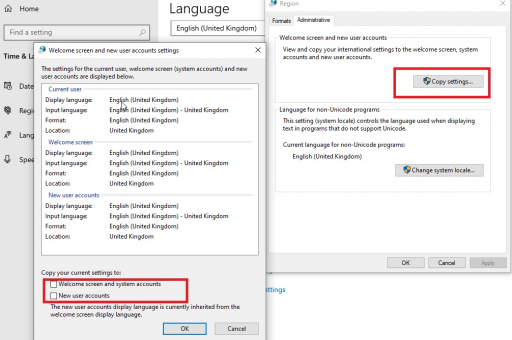
You know a better answer?
The question about Microsoft has already been answered, but there may be a better solution or alternative available by now. If you know it, answer the question now and increase your reputation as an industry expert in our B2B community.
 Related Questions
Related QuestionsHow can I resolve the issue of Windows 10 22H2 not recognizing my network printer after an update?
How can I resolve the issue of Windows 10 22H2 not recognizing my network printer after an update?
Why is my Windows 10 22H2 experiencing random restarts?
Why is my Windows 10 22H2 experiencing random restarts?
How can I fix the issue of Windows 10 22H2 not recognizing my DVD drive?
How can I fix the issue of Windows 10 22H2 not recognizing my DVD drive?
Was the content helpful to you?