 Samsung
SamsungFlip 2 (WM55R/WM65R)
How to perform a screen share?
How can I screen share on the Samsung Flip 2 and are there more methods to do that?
 Samsung
SamsungHow can I screen share on the Samsung Flip 2 and are there more methods to do that?
The screen share can be either wired or wireless.
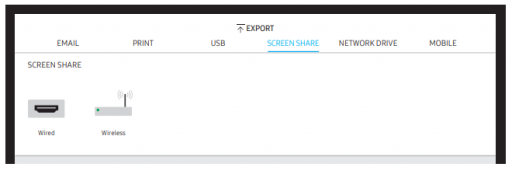
For the wired screen share, you need to connect it with an HDMI cable to use the Screen share port to the external display.
On the top of the screen, select Export -> SCREEN SHARE → Wired.
If this doesn't work with any device, try to change the screen resolution in SETTINGS → Picture → Screen Share (Wired) Resolution). The UHD or FHD1 output may not be available for the external device because of compatibility, in that case, you need to set the Screen Share (Wired) Resolution to FHD2. Note that Screen share connection with HDMI cables is optimized for connection with Samsung display products.
In order to connect it wirelessly, from the top of the screen EXPORT → SCREEN SHARE → Wireless and then the device you want to share with.
The wireless Screen Share feature works best when you are using the Samsung Flip in landscape orientation, and the devices must support the receiving Screen Mirroring to project the shared screen.
You know a better answer?
The question about Samsung has already been answered, but there may be a better solution or alternative available by now. If you know it, answer the question now and increase your reputation as an industry expert in our B2B community.
 Related Questions
Related QuestionsHow do I enter the menu when touch is disabled and mouse only works in the browser?
Touch is disabled on the flip 2. I already tried adding a mouse. I only can navigate on the web with the mouse. Once I...
How do I make the colour palate return to my screen?
My colour palate has disappeared. when I touch the screen with the pencil it does not pop up anymore. It makes a noise as...
Why is the data missing from the forms in the roll browser?
You can see the data that has been drawn on each sheet in the page viewer but when you display it on screen, the data...
Was the content helpful to you?