 Apple
ApplemacOS
How do you enable and customize the new Focus Modes in macOS Sonoma to minimize distractions?
How do you enable and customize the new Focus Modes in macOS Sonoma to minimize distractions?
 Apple
AppleHow do you enable and customize the new Focus Modes in macOS Sonoma to minimize distractions?
To enable and customize the new Focus Modes in macOS Sonoma, follow these steps:
1. Open System Settings:
2. Access Focus Settings:
3. Add or Customize a Focus:
4. Set Notifications Preferences:
5. Schedule Focus Mode:
6. Share Focus Status:
7. Use Focus Filters:
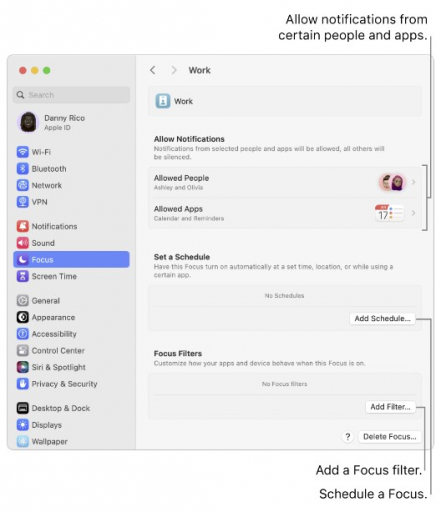
You know a better answer?
The question about Apple has already been answered, but there may be a better solution or alternative available by now. If you know it, answer the question now and increase your reputation as an industry expert in our B2B community.
 Related Questions
Related QuestionsWas the content helpful to you?