 Apple
ApplemacOS
How to control access to the camera on Mac?
How to control access to the camera on Mac?
 Apple
AppleHow to control access to the camera on Mac?
How to Manage Camera Access on Your Mac
1- Open System Settings:
2- Access Camera Settings:
3- Toggle Camera Access:
4- Note on Camera Usage:
5- Safari Camera Settings:
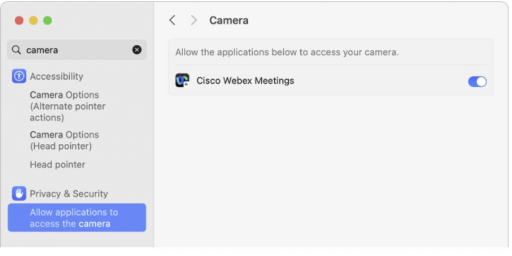
You know a better answer?
The question about Apple has already been answered, but there may be a better solution or alternative available by now. If you know it, answer the question now and increase your reputation as an industry expert in our B2B community.
 Related Questions
Related QuestionsWas the content helpful to you?