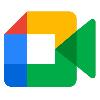Automatic Room Check-in in Google Meet with Proximity Detection
Automatic Room Check-in in Google Meet with Proximity Detection
August 4, 2025
What’s changing
To simplify the process of joining meetings for those using companion mode on laptops within a conference room, we're introducing automatic room check-in via ultrasound proximity detection. To automatically check you in, the green room uses your laptop’s microphone to detect an ultrasound signal from the conference room hardware, streamlining the process and eliminating unnecessary steps.
Who’s impacted
Admins and end users
Why it’s important
To simplify joining meetings from a conference room and prevent disruptive audio feedback, Google Meet now intelligently guides you to the best joining option.
Meet intelligently knows when you are in a room using an ultrasonic signal, and highlights the “Use Companion mode” button before you even join the call. This wayfinding feature helps ensure a seamless, echo-free start to your meeting. When you join using the highlighted Companion mode button, you will also be automatically checked into the correct room.
Additional Details
- Improving Room Check-in from Greenroom: Today, when at least one Google Meet hardware device is on the call and the user clicks on “Use companion mode,” Meet will present an option to check-in to the room. Room Check-in by proximity will replace this experience.
- Platform & Browser: Only supported on Meet web (meet.google.com) for Chrome.
- Supported pages: Proximity detection is limited to a call's greenroom and a brief period after joining companion mode
- Unsupported pages: Proximity detection will not function on g.co/present or g.co/companion. However, it will detect once the user joins companion mode for a brief period after joining.
- Google Meet hardware peripherals: We have tested and verified functionality only with certified peripheral devices. While other devices might work, they are not officially supported and we cannot guarantee their performance.
Getting started
Admins:
- A “Proximity Detection” device setting will be available in the Admin console to better support needs of each organization. Admins have granular controls to enable or disable proximity detection on specific Google Meet hardware devices.
- Proximity Detection is on by default. This feature will be automatically enabled on all Google Meet hardware devices. If you need to change this setting:
- From the Device list page: Menu>Devices>Google Meet hardware>Devices>[checkbox of device on device list]>settings>[Proximity Detection entry point]
- From the Device settings page: Menu>Devices>Google Meet hardware>Devices>[Select Device]>Device settings>[Proximity Detection entry point]
End users:
- The Companion mode entry point will be highlighted in the greenroom when the proximity detection signal is detected.
- After joining a meeting in Companion mode, the user will be automatically checked into the room. If you have dynamic tiles enabled you will also be prompted to use Face Match to identify your face so your Dynamic tile shows your name instead of the room name.
- Proximity check-in not working? See the help documentation for troubleshooting tips. You can still check in manually after joining the call.
Rollout pace
- Rapid Release and Scheduled Release domains: Gradual rollout (up to 15 days for feature visibility) starting on August 4th, 2025
Availability
- Available to all Google Workspace customers with Google Meet hardware devices