 Jabra
JabraPanaCast
How to adjust Jabra PanaCast image quality?
My image quality seems to be off, how can I adjust and improve my Jabra PanaCast image quality settings in order to use its full potential?
 Jabra
JabraMy image quality seems to be off, how can I adjust and improve my Jabra PanaCast image quality settings in order to use its full potential?
Make sure to have the latest firmware version of your Jabra PanaCast and the Jabra Direct software. Follow a few steps to change the image quality.
In the Jabra Direct software, select your Jabra PanaCast camera.
Navigate to the Camera controller and from there, open the Video Settings.
You will find an Image Quality section tab, where you will have multiple options and settings to adjust. By hovering over any of the settings, you will get a tip displayed with an explanation of how to use that particular setting.
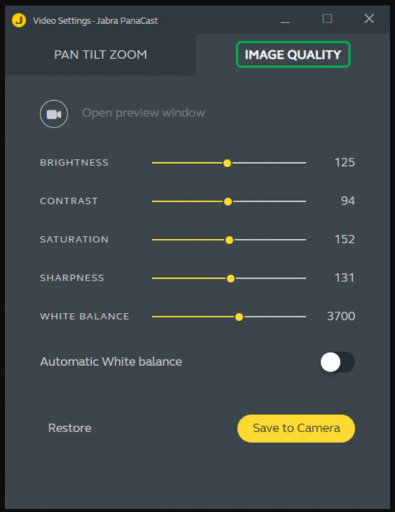
Before saving your settings, you can check the changes in real-time by clicking on the camera icon, next to the Open preview window.
Jabra Direct will present you the video in low resolution, therefore to see the full quality image of the outgoing stream, you need to use another camera app, typically Windows Camera (usually already installed on laptops).
If you are not satisfied with your settings, press the Restore button, otherwise, press Save to Camera.
You know a better answer?
The question about Jabra has already been answered, but there may be a better solution or alternative available by now. If you know it, answer the question now and increase your reputation as an industry expert in our B2B community.
 Related Questions
Related QuestionsPanaCast Repeat Frame?
My PanaCast Repeating Frame, and I can't find it in Jabra Direct App!
How to solve Jabra PanaCast flickering and freezing?
I have been experiencing some issues with the video and image quality of my Jabra PanaCast.
I believe the problems are connected to installation or setup.
Does...
What does Jabra PanaCast LEDs status mean?
I can see different LED color behavior on the Jabra PanaCast showing in certain situations, what is the purpose and the indication of them?
Was the content helpful to you?