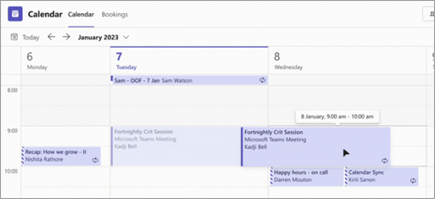Improvements in webinar recordings and meeting settings
#July 2023##Customize webinar emails in teams.Communicate with webinar attendees the way you want with webinar email customization. Change the name, email subject, banner and logo image, and body of the sender. To customize webinar emails, open your webinar in your Teams calendar. Under Communication, select Edit in the row of the email you want to customize. For more information, see Manage webinar emails in Microsoft Teams.
Immediately publish and share webinar recordings.
After completing a webinar, an on-demand recording is immediately available for organizers to manage and share with attendees. When organizers publish the recording, attendees automatically receive an email with a link to the recording. Organizers can view and edit the email before it is sent. For more information, see Manage webinar emails in Microsoft Teams.
Zoom in and out of a screen share during a Teams meeting.
Use the zoom buttons at the bottom of the meeting window to zoom in, zoom out, or restore the original view of a screen share during Teams meetings.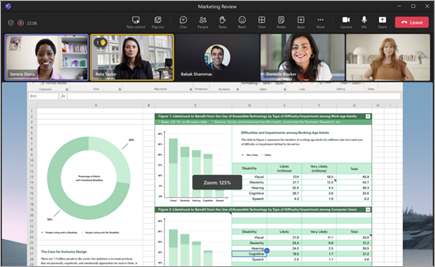
Switch with participant muffle in teams group rooms
Randomly assign participants in teams group rooms with participant muffle. Decide to shuffle all participants or only participants that are not yet assigned to a room. To shuffle participants, open the meeting in your Teams calendar and select Assign Participants > Shuffle. Select the "Everyone " or "Assigned only" option. Then select Save. For more information, see Using group rooms in Microsoft Teams.
Copying and sending the link of a group chat message
Need to link to a specific message in a group chat? Right-click the message, and then select Copy Link to copy that message's link. Paste it into another message or post to share. When recipients select the link, they go directly to that message in the conversation.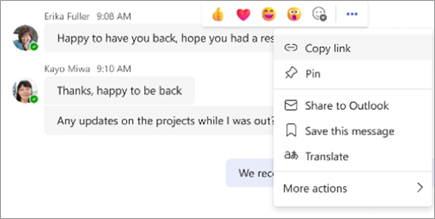
Improved video experience in Teams chat.
Play shared Microsoft Stream videos like meeting recordings, and view subtitles directly in chat.
Manage your Teams calendar with Agenda View.
Use the Agenda view in your Teams calendar to view and join your upcoming meetings. You can also RSVP, chat with attendees, and access meeting notes. Switch to Agenda view by going to your Teams calendar, selecting your current view, and choosing Agenda from the drop-down menu. For more information, see Manage your calendar in Microsoft Teams.
Drag and drop meetings into new time slots.
Easily reschedule an event in your Teams calendar by selecting the event, dragging and dropping it into a new time slot. You can also check the availability of other attendees before updating the event.