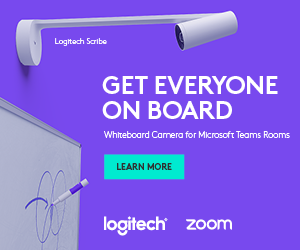Adds New Features And Improvements Together With Partner App Updates
Improvements
Introducing People Framing on Studio X70 and Studio E70 (Preview Only)
Poly Studio X70 systems and Studio E70 cameras support the new people framing feature. When you enable people framing, the camera identifies individuals in a conference and provides personally framed views for six or fewer participants. If the camera detects more than six people, the camera places all participants in a single frame.
People framing is a preview feature. Preview features are fully tested and supported features that Poly continues to develop in alignment with customer feedback.
To provide feedback, use one of the following options:
- In Poly Lens Desktop (v 1.1.18 or later),Feedback.
- Go to thePoly Lens Feedback Portal(for Poly Studio X70 and Studio E70 only), and fill out the
questionnaire.
Enable People Framing Mode
Enable people framing mode to track and frame meeting participants in up to six individual frames.
- Log in to the system web interface.
- Go toAudio / Video>Video Inputs>Poly Studio E70.
- From the Tracking Mode drop-down menu, select People Framing (Preview).
Disabling HDMI Auto-Start in Poly Video Mode
Poly VideoOS 3.12.0 introduces the to disable HDMI auto-start in Poly Video Mode. When you disable HDMI auto-start, the system doesn't automatically display content when you connect an active HDMI source. Choose when to start displaying content by ing Content from the user interface.
Support for Device Mode on Studio X70Poly VideoOS 3.12.0 provides support for Device Mode on Studio X70. Device Mode enables you to use the Studio X70's camera, microphones, and speakers as peripherals from a computer.
To enable this option, set your system provider as Device Mode or initiate Device Mode from Poly Video Mode or a partner application.
Support for Poly IR Receiver and IR Remote Control
With the Poly IR Receiver connected to the system, you can control the system using a Poly IR remote control. The IR Receiver connects to the system's USB port and supports no radio and standard G7500
and Studio X series systems.
The Poly IR remote control supports Poly Video mode. IR remote control support when using partner applications may be limited.
The Poly IR receiver supports the Extron USB Extender with up to a 100 meter long CAT5e cable. For more information see the Extron USB Extender Plus Series User Guide.
For more information on setting up and using the Poly IR Receiver, see the Poly IR Receiver Quick Start Guide located atPoly Support.
Partner App Updates
Poly VideoOS 3.12.0 includes the following partner application updates:
- BlueJeans 2.5.0.38
For more information on this BlueJeans release, see the BlueJeans website. - Dialpad v1.005.0-7-gde573e8
For more information on this Dialpad release, see the Dialpad website. - GoToMeeting Room 1.213.3
For more information on this GoToMeeting Rooms release, see the GoToMeeting website. - RingCentral 22.2.10.86
For more information on this RingCentral release, see the RingCentral website. - StarLeaf 4.7.6d1
For more information, see the StarLeaf website. - Tencent Meeting Rooms 2.12.120.501
For more information on this Tencent release, see the Tencent website. - Zoom Rooms 5.10.6.1375
For more information on this Zoom Room release, see the Zoom website.
Bug fixes
- API - Can't change the IP address using the API command.
- Audio - On a G7500 system paired with a Trio C60, the volume is low even when set to 100.
- Audio - On a Studio X70, the audio volume may seem too low even when you set the system to maximum volume.
- Configuration - The Tracking Enabled setting reverts from "OFF" to "ON" after a reboot or after going to sleep
- Configuration - On G7500 and Studio X30 systems, manual IP address setup isn't available during out-of-box setup.
- Device Management - The system may not send notifications for log capacity when logs fill the available space on the device
- Device Management - On G7500 systems, after signing in to the system web interface, a blank page displays
- Device Management - On a G7500 with a connected Studio E70 camera, the system can't update while in Device Mode
- Partner Application - On Studio X50 systems with an expansion microphone in Teams mode, the system mute status doesn't synchronize between the TC8 and Studio X5
- Partner Application - On a Studio X50 system in Teams mode, the Teams UI mute status isn't synced when muting or unmuting from a RealPresence Debut Mic.
- Partner Application - On Studio X50 systems in Zoom mode, when you start a call with video muted unmuting the video doesn't display video on the far end. In addition, the call drops after 30 seconds and tries to reconnect for a until dropping altogether after a few seconds.
- Partner Application -On G7500, Studio X30, and Studio X50 in Tencent Rooms mode, setting the volume to maximum results in lower than expected system volume.
- Peripherals - On a G7500 with a connected EagleEye Producer, the system may fail to detect the EagleEye Producer when the system is waking from sleep and Camera Sleep Mode is set to Save Energy.
- Peripherals - On a Studio X50 with a Debut microphone, the Debut microphone LED doesn't display the correct mute status.
- Peripherals - On TC8 controllers, 802.1x authentication isn't initiated resulting in pairing loss with the system.
- Peripherals -A Poly TC8 with integrated Extron controls doesn't display the environment controls button.
- Security - Poly Root certificate is shown for port 443 on network scan after generating CSR and disabling pre-installed certificates.
Bug fixes
- Application - The system grays out the Capture Video button even if Group Framing is on and the device is registered to Lens (Workaround: In tracking mode, change a setting in the pull-down menu, for example, toggle to Speaker Framing and back to Group Framing).
- Application - If you change conferencing providers, your sleep settings may revert to default values (Workaround: After you change providers, make sure that your sleep settings are correct).
- Audio - On a Studio X70 system in Device Mode, when speaker tracking is activated, switching between cameras causes the near-side audio feed to be lost for 1 or 2 seconds.
- Audio - Downloading logs during a call temporarily disconnects the Poly Microphone IPAdapter, resulting in a loss of audio on the far end (Workaround: When using a microphone adapter, don't download logs during a call).
- Audio - On Studio X systems in Microsoft Teamsmode, mute and unmute from a connected USB audio advice isn't reflected.
- Audio - During a call on a Poly Studio X70 with aPoly Trio C60 paired as an audio device, audio clipping may be heard on the far end.
- Camera - On a G7500 or Studio X50, HDMIset as People will become the primary camera and take priority over the built-in camera.
- Camera - On G7500 and Studio X70 systems, if you disconnect an EagleEye Cube and hot-plug a Studio USB, the system may continue to report the camera as anEagleEye Cube.
- Camera - On a Studio X50 with an attached camera as primary, far-end control of the X50 may cause it to switch to the integrated camera.
- Configuration - If you don't the country during initial system setup, any subsequent changes to the camera Power Frequency don't change the setting (Workaround: the country in the system web interface).
- Content Sharing - On a G7500 system screen sharing is blank when using Airplay (Workaround: Disable and enable Bluetooth in the system web interface).
- Device Management - On Studio X70 systems, HDMI 1 output may display a blank screen during a system update (Workaround: Temporarily move the HDMI cable to HDMI 1 output or use the system web interface to monitor factory reset progress).
- Device Management - On a Studio X70 system in sleep mode, logs for the built-in camera may not be included in the Studio X70 log file (Workaround: Before collecting system logs, wake the system).
- Device Management - Entering Device Mode unregisters the gatekeeper and SIP registrar server onPoly Studio X30 (Workaround: Exit Device Mode).
- Device Management - If the system is asleep during a software update, the system will not update the firmware on connected USB cameras (Workaround: Wake the system before performing a system update.).
- Device Management - During a factory restore, the system LEDs only glow white. The LEDs don't glow amber or yellow.
- Network - When you enable VLAN tagging TC8 doesn't pair with the G7500 or Studio Xseries system (Workaround: Disable LLDP in TC8 and set the switch port to access VLAN with the video VLAN as untagged).
- Partner Application - On a G7500 system in Zoom mode, the system web interface reports a disconnected camera as connected.
- Partner Application - On a Studio X70 in Zoom mode, the default camera can't run Multi-Stream
- Partner Application - On a G7500 with a connected Studio E70 camera, Zoom displays a message that the active camera isn't working when you disconnect the HDMI content cable (Workaround: a different camera control mode such as Manual or Auto/Group Framing).
- Partner Application - On G7500 systems in Tencent Roomsmode, switching an active HDMI source tocamera causes the system to restart.
- Partner Application - On Studio X50 and Studio X30 systems in Tencent Rooms mode, connecting a macOS computer to the system as a content source causes the system to restart.
- Partner Application - On G7500 and Studio X50 systems in Tencent Rooms mode, unplugging an active USB camera and then plugging itback in causes the system to restart
- Partner Application - On a system in Microsoft Teams Rooms, the LED indicators display red or green when the system isn't in a call.
- Partner Application - On a system in Teams mode, a green bar may be visible at the bottom of local video streams.
- Partner Application - On a system in Microsoft Teams or Zoom Rooms, the system may reboot into the app launcher screen (Workaround: Reboot the system. Alternatively, if you have a touch monitor or connected mouse, your provider).
- Partner Application - Studio X50 systems don't support Zoom Smart Gallery when using a connected Studio E70 (Workaround: Use the Studio X50 built-in camera).
- Peripherals - On a system connected to a Biamp Tesira Forte AVG VT4 with an EXT-UBT
expander, audio latency may be observed during a call
- Peripherals - Recent call history still displays on theTC8 device after you clear recent calls in the system web interface (Workaround: Unpair then pair the TC8 device to clear
the recent call list).
- Peripherals - f you use a Shure microphone in Microsoft Teams mode, you can't unmute a Studio X50 or Studio X30 system using the Shure microphone. You can mute theStudio X50 or Studio X30 system through the user interface, but the local interface still shows the Shure microphone as unmuted.
- Peripherals - When using a Studio X50 system in PolyVideo Mode, you can't see an incoming call notification on TC8 when the TC8 displays the Camera or Settings screen.
- Peripherals - When you switch from a Wi-Fi connection to a wired LAN connection, your TC8device indicates that it's unpaired.However, the system web interface indicates that the TC8 device is paired (Workaround: Reboot both the system and the TC8device).
- Peripherals - When using a Studio X70 system, adjusting a secondary USB camera with aPoly Bluetooth remote control causes the system to crash (Workaround: Use a paired TC8 to adjust the camera).
- Provisioning - In RealPresence Resource Manager, you can't provision the 'exchange.meeting.reminderInterval' parameter using these permitted
configuration values: None, 1,5,10,15, or 30 (Workaround: Configure this feature using the Meeting Reminder Time in Minutessetting inthe system web interface).
- Video - Connecting a Studio X50 to a 4K monitor may result in the local video preview displaying as black.
- Video - While using the Zoom Rooms SmartGallery feature during a meeting on a PolyStudio X-series, the virtual camera's video may freeze (Workaround: Disable and re-enable Zoom RoomsSmart Gallery).
- Video - On a G7500 or Studio X system, changing the resolution from 1080p to 2160p may cause the camera preview to no longer show the near-side camera view (Workaround: Return the resolution to 1080p or reboot the system).
- Video - On a Studio X50 and Studio X30 systems mounted inverted, camera tracking behaves as if the camera is mounted right side up moving the opposite direction of the active speaker.
- Video - On a Studio X50 or Studio X30, PresenterTracking may take up to two minutes to frame the active speaker