This release of PVOS includes new features, feature enhancements, and important field fixes.
What's New
This release of PVOS includes new features, feature enhancements, and important field fixes.
This release includes the following new features and enhancements:
- Introducing the Poly CCX EM60 expansion module
- Zoom Rooms Controller for PVOS 8.1.5
- Microsoft Teams for PVOS 8.1.5
Poly CCX EM60 expansion module product overview
- The Poly CCX EM60 expansion module is a console supported on several CCX business media phones that enables you to add additional lines to your phone.
- Each CCX EM60 expansion module supports the following features:
- 5” color LCD display
- Three pages with twenty line keys each, for a total of sixty lines configurable as Teams presence, OpenSIP line registrations, call appearances, speed dials, Direct Station Select (DSS), or Busy Lamp Field (BLF)
- Dual-color (red or green) illuminated LEDs for line status information per key
- One USB 2.0 (Type-A) port
- One USB 2.0 (Type-C) port
- Supports one expansion module per CCX phone
Poly CCX EM60 expansion module hardware
- The following figure displays the hardware features on CCX EM60 expansion modules. The table lists each feature numbered in the figure.
- Poly CCX EM60 hardware features
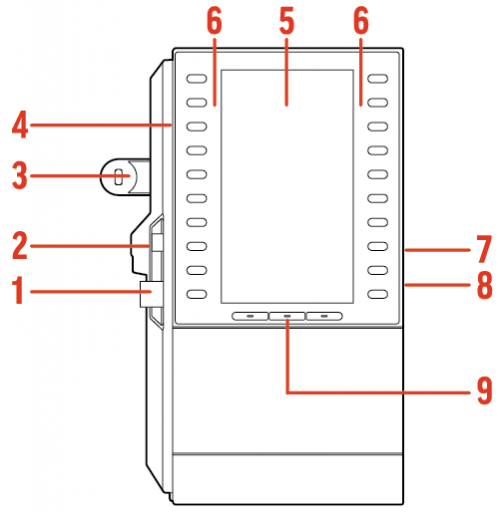
- Poly CCX EM60 hardware features reference callouts
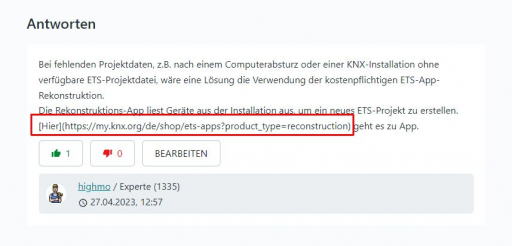
Important:
- Ensure that you connect the CCX EM60 expansion module to the phone correctly by fully inserting the USB-A and USB-C plugs into the USB-A and USB-C ports on the phone. Use the locking tab to secure the expansion module to the phone, and use the correct stand to match the phone model.
Compatible base profiles and phone models
- The following table lists the base profiles and phone models compatible with the CCX EM60 and provides the number of expansion modules that are supported.
- Base profile and phone model compatibility with a CCX EM60

CCX power usage
- CCX business media phones use more power when you connect an expansion module.
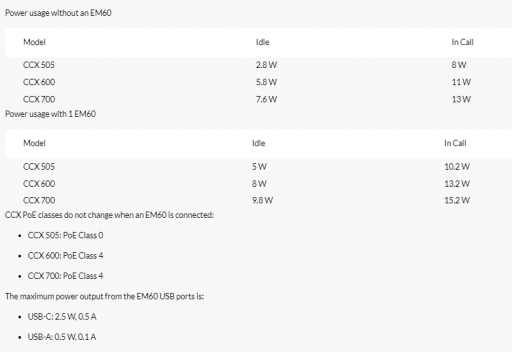
Poly CCX EM60 expansion module power limitations
- Poly recommends using the CCX EM60 external AC adapter (5 VDC/3 A) for all installations (sold separately).
Important:
- Connect external power to the CCX EM60 expansion module and not the host CCX phone.
- When a power supply isn’t directly connected to the CCX EM60, the following limitations apply:
- Hardware revisions of CCX 600 and CCX 700 phones manufactured before November 2022 (revisions A through O) do not support the use of an EM60.
- CCX 505, CCX 600, and CCX 700 phones do not provide power to the EM60’s USB-A port regardless of the CCX’s manufacturing date or revision.
- CCX EM60 power supply part numbers
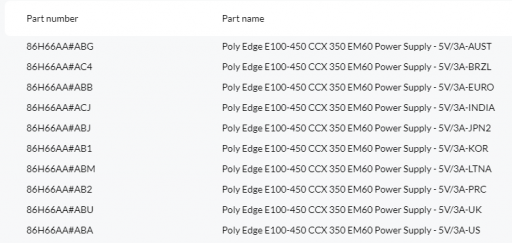
Poly CCX EM60 expansion module line keys
- The line keys on CCX phones and expansion modules are numbered sequentially, and the line key numbering on an expansion module depends on how many lines the phone supports and the base profile that you use.
- In the Generic base profile, indexing depends on your preferred Home screen selection.
- In the Microsoft Teams base profile, the expansion module line keys display contacts only, and you manage indexing using the Microsoft Teams application.
Configure preferred home screen using a configuration file
Configure your preferred Home screen to determine the line key allocation on your phone and expansion module using the configuration file.
- Open the configuration file.
- Configure the required page view using one of the following parameters:
- feature.preferredHomeScreen="default"
- feature.preferredHomeScreen="line"
- feature.preferredHomeScreen="meeting"
- Save the configuration file.
Configure preferred home screen using the local interface
Configure your preferred Home screen to determine the line key allocation on your phone and expansion module using the local interface.
- On the device, go to Settings > Basic > Preferences > Home Page.
- Choose one of the following:
- Default
- Line View
- Meeting
Line key distribution scenarios
- When you use the Generic base profile, line key allocation occurs in one of three modes, depending on your preferred Home screen selection.
Default view
- The Lines page is removed completely and is no longer available by swiping.
- Swiping the line keys at the bottom of the page is disabled.
- On CCX 505 phones, line keys at the bottom of the screen show indexes 1 to 3, and indexing on the expansion module starts at index 4.
- On CCX 600 and CCX 700 phones, line keys at the bottom of the screen show indexes 1 to 5, and indexing on the expansion module starts at index 6.
Line view
- Line key page 1 remains on the host phone, and line keys from the CCX phone’s virtual line key pages 2 to 4 move to the expansion module.
- On CCX 505 phones, lines keys at the bottom of the screen show indexes 1 to 7, and indexing on the expansion module starts at index 8.
- On CCX 600 and CCX 700 phones, line keys at the bottom of the screen show indexes 1 to 15, and indexing on the expansion module starts at index 16.
- You can swipe from Line view to Default view.
Meeting view
- The Lines page is removed completely and is no longer available by swiping.
- Line key index 1 starts on the expansion module.
- You can swipe from Meeting view to Default view.
Resolved Issues
Certificate management
- The SCEP sourced CA certificate isn’t included in the list of trusted CAs when you set a TLS profile's CA list to All .
User interface
- The Unlock softkey isn’t available when the phone lock timeout is triggered while left on some screens.
- The Unlock icon is missing from the main menu when using phone lock.
- You can’t change the protocol field when editing a contact.
- The Hold icons are missing when putting a three-way call on hold.
Known Issues
Network
- Phone doesn’t display network information of SSID.
Workaround: No workaround.


