 Logitech
LogitechRally Bar Mini
Why does the microphone not work when we join a Teams Call?
We have a Rally Bar Mini running in Zoom Rooms Appliance mode. When we join a Teams call, sometimes the microphone does not work. Can you help us?
 Logitech
LogitechWe have a Rally Bar Mini running in Zoom Rooms Appliance mode. When we join a Teams call, sometimes the microphone does not work. Can you help us?
The Teams page must adjust the settings. Go to the lobby settings and under "Who can bypass the lobby?" drop-down list, allow "Anyone" to bypass the lobby.
Lobby settings
Each meeting defaults to the lobby settings set by your IT administrator, but you can change them before or during the meeting. Changing some settings may not be available if your meeting uses a template or confidentiality designation.
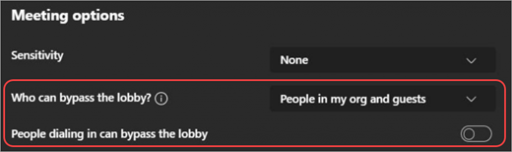
Changing the lobby settings
You can change the lobby settings before, during or after a meeting (in the case of a series of meetings). The changes only apply to the meeting in which you change them, unless the meeting is part of a series. Changes are then applied to all future meetings in this series. Contact your IT administrator to change the default settings of the waiting area.
Before a meeting
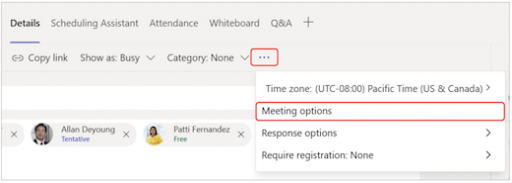
User interface for meeting options
During a meeting
If you change the waiting area settings during a meeting, people waiting in the waiting area will still be there.
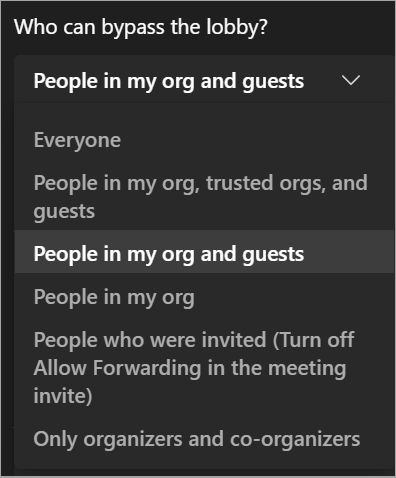
You know a better answer?
The question about Logitech has already been answered, but there may be a better solution or alternative available by now. If you know it, answer the question now and increase your reputation as an industry expert in our B2B community.
 Related Questions
Related QuestionsHow can more than two Mic Pod desktop microphones be connected?
Do the Mic Pods each have to be connected via a Mic Pod Hub if more than two desktop microphones are used?
How to correctly share from PC?
Service provider Teams. Available 2 Displays. Teams Pro license.
2 displays are connected in HDMI-OUT 1 and 2. A laptop is connected to HDMI-IN.
When we start...
Was the content helpful to you?