 Logitech
LogitechTap Scheduler
Logitech Tap Scheduler stuck at profile?
The Logitech tap scheduler stuck at choosing profile
 Logitech
LogitechThe Logitech tap scheduler stuck at choosing profile
If access to the CollabOS settings is not possible, you can reset Tap IP or Tap Scheduler via the hardware. To do this, proceed as follows:
After you have carried out one of the two procedures to reset the device to the factory settings, the device goes through another power-on cycle and a message appears on the display when it is switched on to indicate that data is being deleted.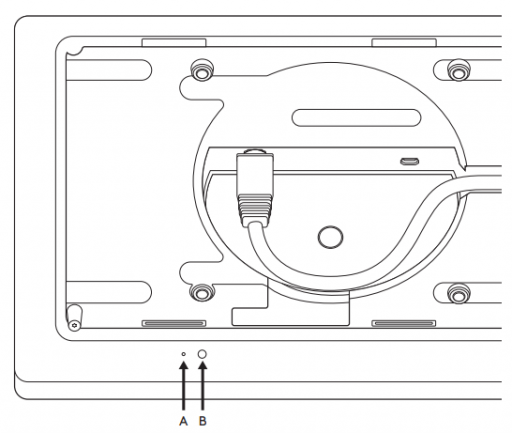
Install the latest firmware and try again. Check whether certain policies are set for the devices in your organization - these can take some time to configure.
You know a better answer?
The question about Logitech has already been answered, but there may be a better solution or alternative available by now. If you know it, answer the question now and increase your reputation as an industry expert in our B2B community.
 Related Questions
Related QuestionsReset Tap Scheduler to factory settings?
Hi, how can I reset my Logitech Tap Scheduler to factory settings?
Why can't I update devices via Teams Admin Center?
Attempts to update the firmware via TAC (Teams Admin Center) do not work if outbound firewall access to Microsoft servers is not allowed. Is there...
Why does the scheduler have a different font size than before?
After an update, the scheduler has a different font size than before. Can this be changed?
Was the content helpful to you?